Nowadays, computers are basically necessary household appliances for every household, and when the Internet is online, the computer crashes more or less brings some troubles and doubts. Sending it to the store to repair it is just a few dozens or even hundreds, and I don’t know if I am slaughtered. In fact, many aspects of their own slightly move or move their brains completely capable of solving. If you save money, you will have a great sense of accomplishment. There are many reasons for the crash, which is hard to find. This kind of problem is probably better solved in the DOS system era. By the time we are in the Windows* system era, the cause of the crash has become more complicated. Due to the relatively complicated components of the current Windows* system, once a crash occurs, it is almost impossible for ordinary users to find the software cause of the crash. Moreover, problems such as crashes caused by hardware failures are still one of the main causes of computer crashes.
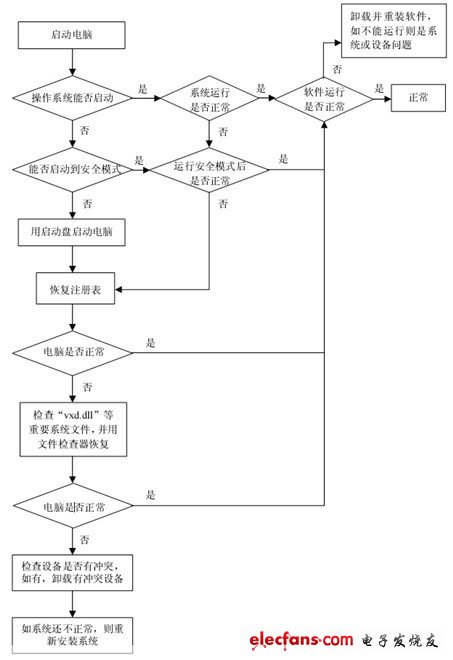
The cause of the computer crash and the repair method
When encountering such a fault, the general steps to solve the problem are first soft and hard. We will gradually explore and solve these computer crashes. The boot does not light or can not pass the self-test First, if the indicator light of the computer chassis panel is not lit, and the sound of the fan is not heard, the computer does not respond at all, indicating that the computer is not powered, and the power supply should be checked. If you see the indicator light on the chassis panel is lit, you will hear the sound of the fan turning, which indicates that the computer is powered. At this time, if the indicator light of the display is not lit, check if the power cord of the monitor is connected and (re)turn on the power switch of the monitor; if the indicator light of the monitor is already lit, then it depends on whether the screen of the monitor is on the screen. Already have text displayed.
Software cause of computer crash
1. Inappropriate software upgrade: Some components shared among them will be upgraded during the software upgrade process, but other programs may not support the upgraded components and cause various problems. Abuse of beta software: Beta software usually has some bugs or is not stable enough in some ways. After use, there will be a program error message for data loss, crash, or the system will not start.
2, illegal uninstall software: If you do not uninstall the software, directly delete the software installation directory, you will not be able to clear the registry and the corresponding link file in the Windows directory, causing the system to become unstable and cause a crash. It is recommended to use the uninstall program provided by the software when deleting the unwanted application software. It is best to run the "Add/Remove Programs" in the "Control Panel" to completely start the software from the system too much: due to running too many programs To make the system resources tight, the data required by individual programs can not be found in the memory or virtual memory, and abnormal errors will occur. Use pirated software: pirated software may hide the virus, once it is executed, it will automatically modify the system, causing the system to crash during operation. Illegal operation: Illegal opening or releasing of the program with illegal formats or parameters can also cause the computer to freeze.
3, abnormally shut down the computer: Do not use the chassis power button to force shutdown, this will easily cause system file corruption or loss, causing automatic start or crash when running. For systems such as Windows 98/2000/NT, this is very important, and if it is serious, it will cause the system to crash.
4, memory conflict: Sometimes running a variety of software is normal, but suddenly inexplicably crashed, running these applications after restarting is very normal, this is a phenomenon of false death. Most of the reasons for this are the memory resource conflicts of Win 98.
5, virus infection: the virus can make the computer work efficiency drop sharply, causing frequent crashes. Such faults can be comprehensively checked and disinfected by running anti-virus software, and the anti-virus software should be upgraded in time. Mis-delete of system files: Because Windows 9X startup requires Command.com, Io.sys, Msdos.sys and other files, if these files are damaged or deleted by mistake, even if the various hardware settings in CMOS are correct, it will not help. At this point, you need to restart the system with the system disk and re-transfer the system files. Improper CMOS settings: The hard disk parameter settings, mode settings, and memory parameter settings are incorrect, causing the computer to fail to boot.
6, the initialization file is destroyed: Windows 9X startup needs to read System.ini, Win.ini and registry files, if there are Config.sys, Autoexec.bat files, these two files will also be read. As long as there are error messages in these files, there may be a crash, especially the four files System.ini, Win.ini, User.dat, and System.dat are especially important.
7, dynamic link library file (DLL) is lost: There is also a class of files in the Windows operating system is also very important, this is the dynamic link library file with the extension DLL, these files are of a shared class file in nature. If you delete a shared file while deleting an application, especially if the more important core link file is deleted, the system will crash or even crash. There is too little free space on the hard disk or too much fragmentation: Because some applications need a lot of memory to run, you need to use disk space to provide virtual memory. If the remaining space of the hard disk is too small to meet the running needs of the software, it is easy to cause a crash. The solution to this problem is to properly partition the disk space, use the Disk Defragmenter to regularly defragment the hard disk, and clean up the junk files on the hard disk. There is no display on the screen. First check if the monitor's signal cable is securely connected to the graphics card connector. If you hear the speaker emit a "嘀-嘀嘀" one long two short alarm sound. This means that the graphics card is not plugged in, or the contact is poor. At this time, turn off the power, re-insert the graphics card, and fix it. If it is still not lit, and continue to issue a long and two short alarm sounds, it means that the graphics card itself may have problems. It is recommended to change the graphics card to another machine to try it. If it doesn't work, you can only replace one video card. If the sound from the speaker is a long alarm sound of “嘀—嘀”, it means that there is a problem with the memory module. It is best to re-plug the memory module and try it on different memory slots. If it doesn't work, you can only replace the memory module. If you don't hear any alarm sounds (confirm that the PC speakers are connected correctly). If you are in trouble, you need to use the “exclusion method” to check each accessory one by one and finally confirm the “culprit”.
8, self-test information appears, and the memory self-test is completed after the crash. This may be caused by incorrect parameter settings in the CMOS memory. For example, the verification of the memory without verification is set, or the parameter values of "DRAM Read Burst TIming" and "DRAM Write Burst TIming" of the memory are set too small in CMOS, so that the actual performance of the memory module is not achieved. The requirements of the settings caused the computer to crash. In addition, when adding a new memory module to the computer, you should try to use the same brand and model of memory, so as to avoid incompatibility. If the display is "HARD DISK FAILURE", then you need to check whether the power cable and data cable of the hard disk are connected properly and without error. If not, take the hard disk to another machine to check it. If it still cannot be recognized, it means the hard disk. Physical damage has occurred and requires repair or replacement of the hard drive.
9, the boot can not enter the system After the power is turned on and the host switch is turned on, the power indicator light is on, and the hard disk indicator light flashes at the same time, indicating that the host has started normally, and the problem should be in the display system. First of all, you should check whether the signal line connected to the monitor is loose. If you hear the alarm tone or can't enter the system after self-test, refer to the related solutions in the first part to solve the problem. Crash when starting Windows
1. The screen displays: "Invalid parTITIon table" or "Not Found any [active partition] in HDD", and the prompt of "DISK BOOT FAILURE, INSERT SYSTEN DISK AND PRESS ENT". This means that the hard disk has not been partitioned, the partition table is corrupted, or the partition is not activated. At this time, you should first check the virus and then do partitioning, activate the partition and the hard disk formatting work.
2. The screen appears: "Miss operation system" prompt. This indicates that the hard disk is not formatted or is not installed as a system.
3. The message “DISK BOOT FAILURE, INSERT SYSTEM DISK AND PRESS ENTER” appears, indicating that the system failed to start. The first thing we need to do is to restart the computer and enter the CMOS settings to check whether the hard disk exists. If the hard disk is not detected, there is a big possibility that there is a problem with the connection of the hard disk or the hard disk, and further elimination and detection are required.
4. The screen displays: "Invalid system disk, Replace the disk, and then press any key", which means that the system files on the hard disk are lost, such as IO.SYS, MSDOS.SYS file. The recovery method is to start the computer with the Windows boot disk, and then use the SYS command to re-deliver a system to the hard disk to solve. In addition, it may be caused by a floppy disk of a non-boot disk in the floppy disk drive.
5. When the Windows startup screen appears, there is no response. The reason for this situation is more complicated and more difficult to judge. The problem can come from both software and hardware. In terms of software, first check whether the boot file is infected with a virus. It is best to check it with different anti-virus software. Remember to update the virus database files of the anti-virus software before killing. In addition, it may be caused by driver corruption, incompatibility or registry confusion. In this case, you must enter the "safe mode" to re-install the driver or restore the registry file. When the problem is serious (can not enter the "safe mode"), you can only re-install the system. The hardware is It may be due to poor heat dissipation of the machine, resulting in a CPU or a graphics card operating temperature is too high and cause a crash. Of course, because the operating temperature of the graphics chip is too high, the booting phenomenon is rare. The main concern here is the CPU. Especially today's CPUs run faster and faster, the main frequency is getting higher and higher, and the heat is also getting bigger and bigger. Therefore, it is recommended that you do not overclock, and you must give the CPU a good cooling effect. fan.
6. A message similar to the following appears on the screen: The report says that there is a file that cannot be found and then crashes or restarts. This happens mainly because some boot files or drivers (files with the extension "VXD" or "DLL") in the system are accidentally deleted, or the files are lost or damaged. In this case, we can find the same system, COPY the intact file, if not, we have to re-install the system. Windows crashes in use In Windows*, the system suddenly crashes, causing more of this.
Computer crash hardware reason
1. "Software and hardware are not compatible": For example, 3D production and some special software may not be installed or started normally in some computers, and there may be problems in software and hardware compatibility. "Hard disk failure": mainly due to aging of the hard disk or bad sectors and bad sectors due to improper use. This makes it easy for a machine to crash when it is moving. Special tool software can be used for troubleshooting. If the damage is serious, the hard disk can only be replaced. In addition, for motherboards that do not support UDMA66/100, you should pay attention to the setting of the hard disk operation mode in CMOS. "CPU overclocking": Overclocking increases the operating frequency of the CPU and may also make its performance unstable. The solution is of course simpler, that is, let the CPU return to the normal frequency.
2, "hardware resource conflicts": Commonly, the settings of the sound card or display card conflict, causing abnormal errors. In addition, the interruption of other devices, DMA or port conflicts, may cause a few drivers to generate an exception, resulting in a crash. The solution is to start in "safe mode" and make appropriate adjustments in "Control Panel" -> "System" -> "Device Management". "Inferior parts": A few unscrupulous traders use poor quality boards, memory, and even sell counterfeit motherboards and polished CPUs and memory modules when assembling machines for customers. Such machines are unstable during operation. It is inevitable that a crash will occur. Therefore, users should be vigilant when purchasing.
3. “Bad heat dissipation”: The display, power supply and CPU generate a lot of heat during work. Therefore, a good ventilation condition is very important. If the monitor overheats, the color and image distortion will shorten the display life. Too long working hours can also cause the computer or computer to freeze due to poor heat dissipation from the power supply or display. The heat dissipation of the CPU is an important issue related to the stability of the computer operation, and it is also the "hardest hit area" in which the heat failure occurs.
4, "dust killer": too much dust inside the machine will also cause a crash. If the floppy drive head or the optical drive laser head is contaminated with too much dust, it will cause reading and writing errors, which will cause the computer to crash.
Several common phenomena of computer crash and their solutions:
1. When the application is running or running, it will crash, and when the mouse is moved, the chassis speaker will make a "beep...beep..." sound, and click no response, indicating that the program is not normally closed, and it always occupies the system. Resources. In this case, a method of forcibly closing the program can generally be employed. Pressing the "Ctrl", "Alt" and "Del" keys at the same time, a dialog interface will pop up, generally select the program that was run before the crash, and then click the "End Task" button to return to normal* State.
2. If it is only when running certain applications, it is very likely that the application is infected with a virus. In this case, we need to use anti-virus software to "security" all the files in the hard disk. It is.
3. If the computer is always restarted suddenly, the problem should be in the power supply. It is caused by the unstable output voltage or local power supply. At this time, it is best to find a professional to test it. If it is a problem with the power supply itself, hurry. Replace it to avoid further damage. In addition to the above three points, for friends who often go online, it is necessary to pay special attention to whether some "hacker" software is behind the system. Exiting * when the system crashes If Windows can not be completely shut down, it will write the data in the disk buffer to the hard disk, which will enter an infinite loop. No other programs or instructions can be executed unless the user restarts the system. The reason for this situation is mainly caused by improper system settings of Windows or improper settings of some drivers. The solution is usually to enter the "system" from the "Control Panel", then open the "Device Manager" to see if There is a problem with the hardware device (there is a yellow "!" icon in front of the name), we can delete (disable) the device, or re-install the driver for the device. In addition, check again if the system is running some DOS programs that are resident in the background. In general, such problems can be solved by these methods. I have seen these crashes and their solutions. I believe that in the future, when you encounter these situations, you will not be in a hurry. Of course, what we have introduced here is not very comprehensive. The specific situation needs specific analysis.
System prompt for missing files: Cannot find a device file that may be needed to run Windouws or a Windows application. The Windows registry or SYSTEM.INI file refers to this device file, but the device file no longer exists. If you delted this file Or purpose,try uninstalling the associated application uesing its uninstall or setup program. If you still want to use the application associated with this device file,try reinstalling that apply to replace the missing file. C:\WINDOWS\SYSTEM\VMM32\ IOS .VXD Press a key to cntinue